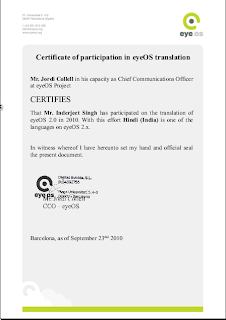Few days earlier i got my window crashed and it started showing Boot MGR Missing. I needed a bootable window dvd. But acting as an add on to my unfortunate, DVD ROM also got ill. :P
That's why the only option was to make usb bootable. But i found so many tutorials regarding making bootable usb from windows only. From linux i found almost nothing. Then i found a useful tutorial. Here is it:-
Install ms-sys, if it is not in your repositories, get it here. and follow instruction there for installing.
Follow the following instruction:-
Create an NTFS filesystem:
Mount ISO and USB media:
Copy over all files:
Write Windows 7 MBR on the USB stick:
...and you're done.
That's why the only option was to make usb bootable. But i found so many tutorials regarding making bootable usb from windows only. From linux i found almost nothing. Then i found a useful tutorial. Here is it:-
Install ms-sys, if it is not in your repositories, get it here. and follow instruction there for installing.
Follow the following instruction:-
Create an NTFS filesystem:
# mkfs.ntfs -f /dev/sdb1Mount ISO and USB media:
# mount -o loop win7.iso /mnt/iso# mount /dev/sdb1 /mnt/usbCopy over all files:
# cp -r /mnt/iso/* /mnt/usb/Write Windows 7 MBR on the USB stick:
# ms-sys -7 /dev/sdb...and you're done.
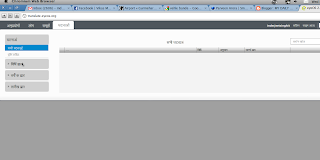 This is the task done by me. You can clearly see the contents being displayed.
This is the task done by me. You can clearly see the contents being displayed.