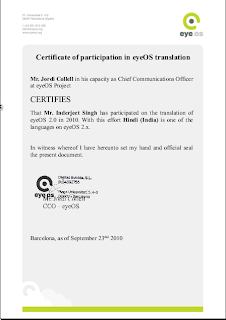EyeOS-Cloud Computing
eyeOS is an open source web desktop following the cloud computing concept that leverages collaboration and communication among users. It is mainl
y written in PHP, XML, and JavaScript. It acts as a platform for web applications written using the eyeOS Toolkit. It includes a Desktop environment with 67 applications and system utilities. It is accessible by portable devices via its mobile front end.
eyeOS is browser based operating system based on cloud computing. It can do all that jobs which a real operating system can do. One can save his data and work on-line ad can access his a
ll the data from anywhere.
eyeOS is a desruptive Desktop entirely usable fro
m a web browser. It includes some office suite and and some collaboration applications, as well as a full framework to develop new web applications as they were web applications. Its Free and Open-source so you can host you own system, keeping all your data under your own control.
Website: http://www.eyeos.org/
eyeOS in Hindi
In eyeOS 2.0 its translations in different languages will also be available. I also have deployed it in our college. I made eyeOS avialable in our college serevr during my training. And after my training I got an email from Mr. Jordi Collel (Team Leader for Translation of eyeOS). So I came in the contact with the ey
eOS developers and translated all the eyeOS in Hindi. But this translation will be available in is next release. I alone did all the translation for it in Hindi Language. I also suggest my closest friend Parveen to translate it to Punjabi. He did a great job.
Here is the link to use eyeOS at college dummy server. http://202.164.53.116/eyeos/
Just Create a new user here and use it.
and to the translation http://translate.eyeos.org/.See the following image showing the translation done by me that will be available soon to everyone.
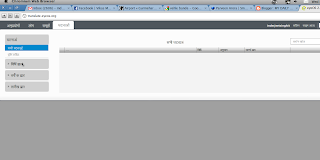 This is the task done by me. You can clearly see the contents being displayed.d in Hindi language. So soon you will be also able to view eyeOS in Hindi. It was quite atedious job but yaa interseting too.
This is the task done by me. You can clearly see the contents being displayed.d in Hindi language. So soon you will be also able to view eyeOS in Hindi. It was quite atedious job but yaa interseting too.
Certificate from eyeOS Developers
I also got the Certificate from the Developers of eyeOS from Barcelona(Spain) for doing this translation ion Punjabi and for taking part in opensource Project.Give a Look at my Certificate shown Below.